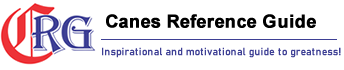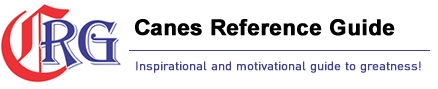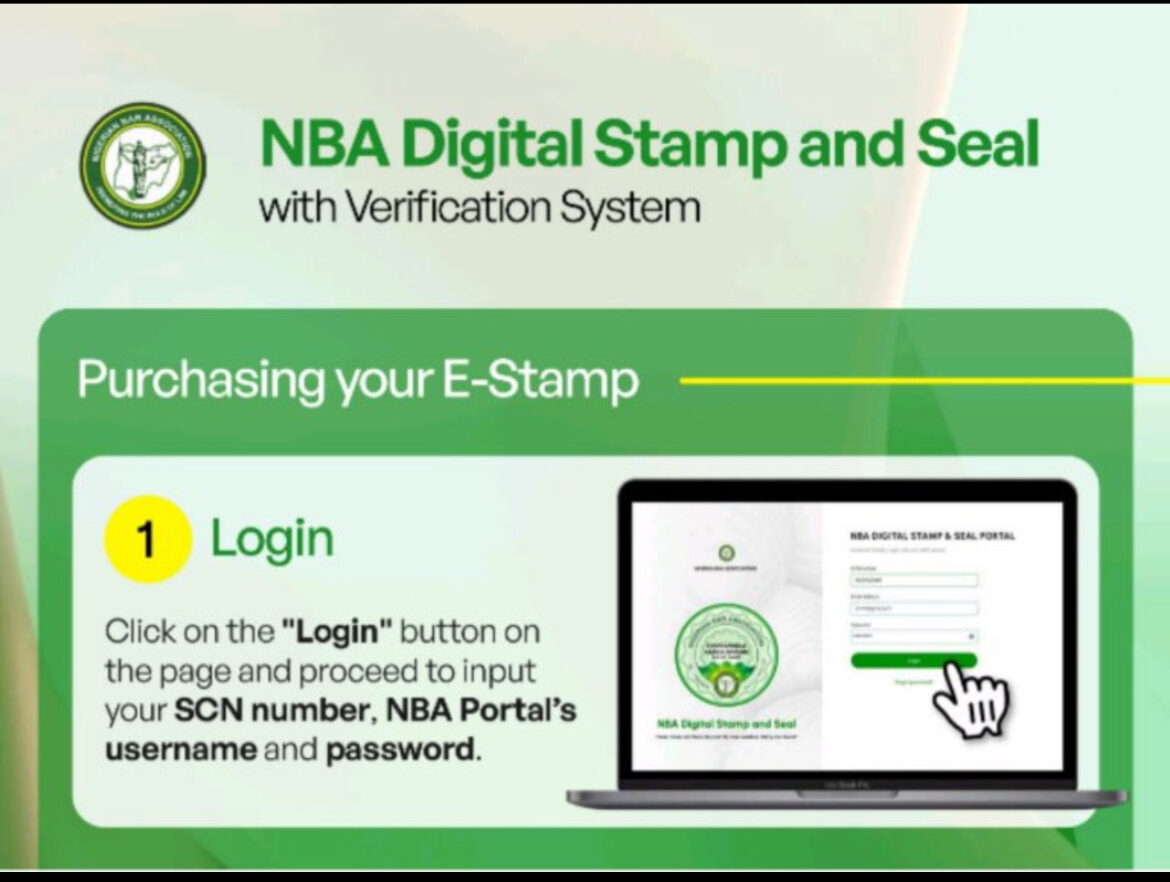- Login
Visit the NBA Digital Stamp and Seal portal at estamp.nigerianbar.org.ng and login. Click on the “Login” button on the page on proceed to lnput your SCN number, NBA Portal’s username and password.
- Onboarding
Ensure you have paid your Annual Bar Practicing fee, upload your branch dues receipt and passport photograph to complete your on-boarding and visit your dashboard. - Buying your E-Stamp



Click on the ‘Buy E-stamp’ button on the menu bar or top right corner of the dashboard.
Enter the number of stamps you want to purchase, the stamp type (private or public) and click on the ‘Proceed to make payment” button, pay with your card or bank transfer.
Upon successful payment, you can download your transaction receipt or navigate back to the dashboard where the total number of stamps would have been updated automatically.
The stamp count is automatically updated when you log in on the Microsoft add in.
- Affixing your E-Stamp and downloading your Microsoft Add-in Installer
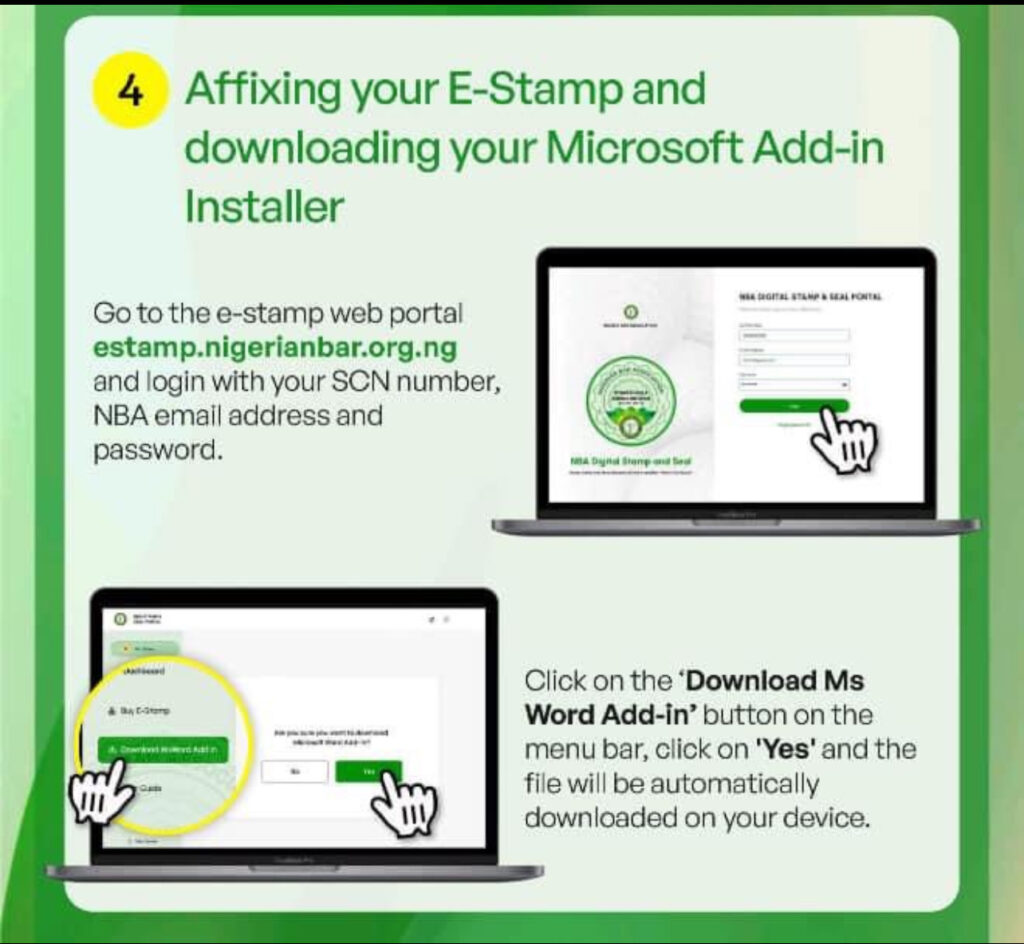
Go to the e-stamp web portal estamp.nigerianbar.org.ng and login with your SCN number, NBA email address and password.
Click on the Download Ms Word Add-in’ button on the menu bar, click on ‘Yes’ and the file will be automatically downloaded on your device.
- Installing your Microsoft Word Add-in
Double-click on the installer to start the installation process, ensure to close all Microsoft word windows opened on the device.
Click on ‘More info’ and then ‘Run”, select “I accept the agreement”and click on the “Next” button.
Click on ‘Install’ to complete the installation.
After successful installation, open a Microsoft word document, click on Home, and then ‘Add-ins’.
A drop down is displayed, click on “More Add-ins’ button, then ‘Shared folder’
Click on the “NBA Stamp and Seal’ icon, the NBA stamp and seal icon wil be displayed on your task panel.
- Affixing Your E-stamp (within Microsoft Word)
Create or open an existing document where you want to affix your stamp.
Login on the NBA add in on Microsoft Word with your NBA detail (SCN number, NBA email address and password) and click on “Affix Stamp’.
Cilick on ‘Enter dooument details”, fill the input fields, position your stamp and affix.
Enter your password to confirm the action, this automatically saves your document as a PDF with the original stamp while the document on Ms Word retains the placeholder.
To reaffix a stamp on the same document, clear placeholders and go through the process.